This chapter explains how to use the JOIN graphical user interface (GUI),
xjoin to configure clients. Starting the JOIN GUI
# /opt/join/xjoin
/usr/lib/X11/XKeysymDB has OSF keysyms defined. (Search for entries that begin with OSF.) If /usr/lib/X11/XKeysymDB does not contain OSF keysyms, append the JOIN information to the file by typing:
# cat /opt/join/XKeysymDB >> /usr/lib/X11/XKeysymDB
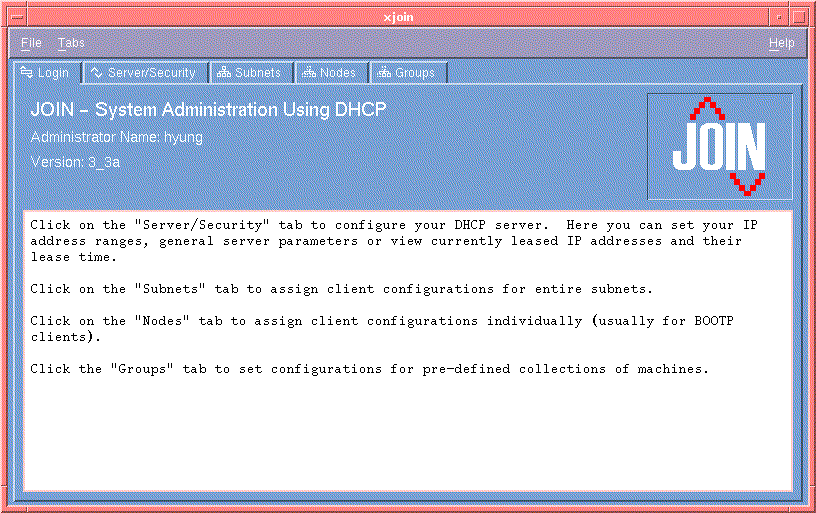
Along the top of the JOIN window are tabs. Each represents a category of parameters that you set to configure computers on your network:
Choose a tab for the category of parameters you want to specify. The window for each tab is divided into three parts:
If there is more than one value field for a parameter, press
Tab to move between the fields.
To delete information in a field, select the text, then click Delete.
Saving information
If you add or revise information in a field, you need to save the information using one of the following methods:
Update from the File menu
Exit from the File menu, then choose Save and Exit.
[New Record] from the list on the left side of the window. If there is only one possible record for a subject, [New Record] does not appear after the first server is configured.
Print from the File menu to print the contents of the current record.
Exit from the File menu.If you have any unsaved changes you will be prompted to save the current configuration. Choose
Save and Exit to keep the changes, or Exit with No Save to discard the changes.